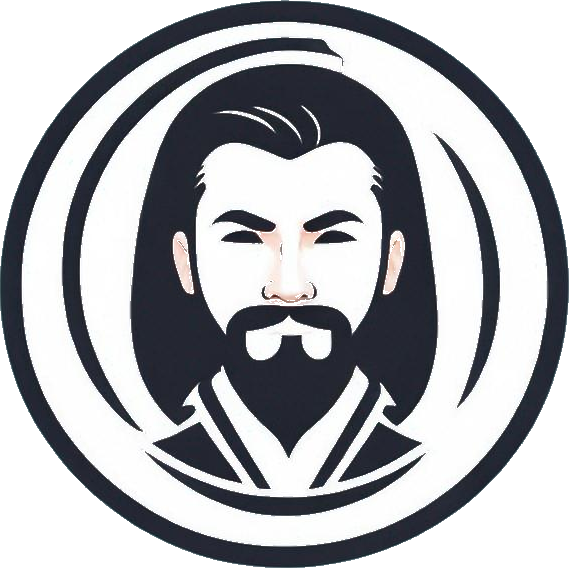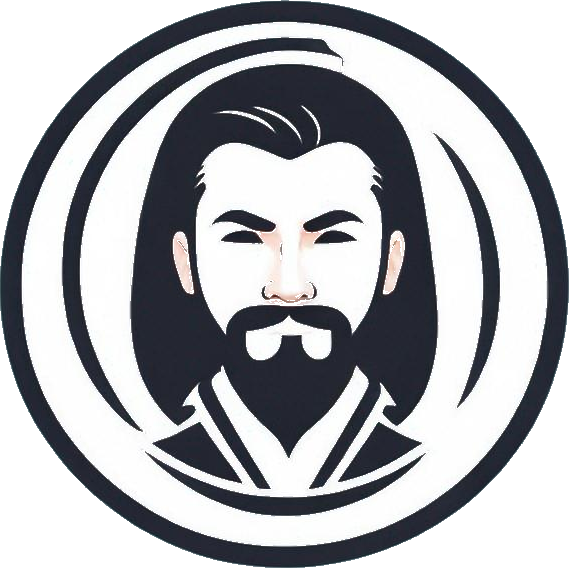How to Optimize Your Google Storage Space
Google Drive, the popular cloud storage service by Google, boasts over 2 billion active monthly users. If you’re one of these users, you’re likely aware that the free storage limit is capped at 15GB. However, fret not, as there are ways to maximize your storage space without spending a dime. Let’s delve into some effective strategies to declutter your digital storage space.
Clearing Out Large Files First
When it comes to managing your Google Drive and Gmail storage, a smart approach is to start by targeting large files. Instead of sifting through numerous small items, focus on identifying and deleting a couple of large files that are consuming significant space. This method simplifies the decluttering process and frees up space efficiently.
Illustration of Google Drive and Gmail Storage
Streamlining Google Drive
- Sign in to your Google Drive account.
- Navigate to the Storage section on the left sidebar.
- Arrange your files by size to identify the largest ones. If needed, click on ‘Storage used’ to sort them accordingly.
- Select the large files you wish to remove by clicking on them. Use the Shift key to select multiple files.
- Once chosen, either click on the trash bin icon at the top or drag the files to the Trash on the left.
- Proceed to the Trash section, click on ‘Empty Trash,’ and confirm by selecting ‘Empty forever.’
Managing Google Drive on Mobile
- Launch the Google Drive app and log in.
- Access your Files by tapping on the bottom-right corner.
- Sort your files by size by selecting ‘Storage used.’
- Choose the files you want to delete by tapping the three dots next to them.
- Follow the prompts to move the selected items to Trash and subsequently empty the Trash.
Efficient Gmail File Deletion
In Gmail, you can also optimize storage by deleting files based on their size.
- Log in to your Gmail account.
- Use the search query ‘has:attachment larger:10MB’ to display emails with attachments larger than 10MB.
- Select the emails you wish to delete and move them to Trash.
- Finally, empty the Trash to free up space.
Clearing Out Gmail Spam Folder
Regularly clearing out your Gmail spam folder is crucial to prevent unnecessary data accumulation.
- Access your Spam folder by clicking on the left sidebar.
- Delete all spam messages by following the on-screen instructions.
Optimizing Google Photos Storage
Google Photos is also included in the 15GB storage allocation, making it essential to manage your media files efficiently.
Illustration of Google Photos Management
Conclusion
By implementing these strategies, you can effectively optimize your Google storage space without incurring additional costs. Remember, a clutter-free digital space not only enhances efficiency but also ensures seamless access to your important files.